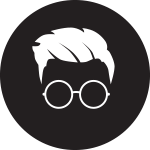SystemView is a hospital management information system that integrates and transforms your source data into a powerful tool for performance monitoring and smart decision-making.
For this project, I was tasked to review the User Management page.
The Problems
Current User Management page
UX Research, Interview and Usability Testing Outcome
Current User Flow - User Management and Group Access
Information Architecture (IA) Diagram - Overlapped Access discovered during the UX research
Problem Statement
1. Scattered User Management Control
The user management page contains the user management itself and the access control. It is also combined with the group access and system-generated access. It is hard to manage two different functions in one place. And there is also other gateway from administration sector, user can modify the access which cause the data conflict.
2. Conflict Group of Access
Current group access and management is under the under management and access control from the administration. There was an unknown reason the access control user (most likely CST) could modify the group access which made conflict data. This should be reviewed.
3. Complex Access Level
There is another access level control that the system generates automatically, and it shouldn't be editable. There is a problem discovered system/local admin can update them. This should be treated separately from the group access control.
4. Time-Consuming User Management
Often the user list needs to be updated in purpose and requires updating the same demand to many. For now, the user has to apply the update all individually.
5. Inconsistent UI/UX
Where the user can view, edit, access, and delete, its user's interaction flow and the UI isn't consistent which confuses the user.
Sub menu as a tab isn't consistent UI to other pages.
The Solutions
Revised User Management UI/UX
New Group Management UI/UX
User Testing, User Flow Review Outcome
Revised User Flow - User Management and Group Access
Information Architecture (IA) Diagram - Redefined Group Access
Solution Statement
1. Simplify the User Management
From the research, users are expecting the user management functions only for this page. Having a group and access management at the same place makes a lot of complex.
2. Create a new Group Management
User Management is solely managing the user list, allowing to update/view the user details and ready-only access view list. Group Management is specific to the groups, working with the users in the group and its access management.
3. Separating what to be updatable, and providing a read-only view
To avoid data conflict from the multi-access to the data update allowance, separate the functions what are 'Updatable' and display 'Read-Only' data
3. Multi-select feature
Multi-select feature in User Management will allow 'bulk update' when necessary. And action buttons change on demand.
4. Access Group
Access Groups are only manageable from the Group Management page. From user management, the user only assigns the groups that are created in Group Management.
The system admin can manage the access group that is assigned to any user without any restriction.
5. System-Generated Access
There are some default access groups and we don't want it to be changed. System-Generated Groups are 'Locked' and no one (except Super System Admin) can change. In the UI, 'Locked Icon' represents it is not editable. And it is read-only.
5. Consistent UI/UX
Provide consistent UI for those 2 pages and the popup styles to improve user centred design.
Additional Details
1. Consistent, User-Centred UI
Add a new user popup
Consolidated View/Edit into a single menu
1. Provides consistent UI experience by applying the design system provided.
2. Provide consistent user experience with similar interaction (related buttons located on the top right corner (Add, View/Edit or Delete)) triggers the similar layout popup.
3. System-generated data parts are only visible in the View/Edit section as these information (JV, Overview, TeamView and Domain Access) are ready-only.
4. JV, Overview, teamView and Domain access are controlled in Group Management (System/Local (parts) Admin only access) from the Manage Access menu.
5. There is no need to separate the view and edit popups. So the popups are combined into a single View/Edit popup.
2. Multi or Single Select Feature
Multi-select user list feature
View/Edit popup
1. Usually the user list is quite long. And quite often, there is a demand the system or local admin requires to update its group, and facility access. And here, the multi-select feature helps.
2. When a single or multi-user is selected, the buttons in the top right corner change to the view/Edit and delete buttons.
3. The popup's context will respond to the selection type (User details goes hidden when multi-user is selected)
2. However, because there is an access restriction required, local admin is only available to manage the same level of control (the hidden menu from the above screenshot is created by the upper-level user (System Admin)
3. System-Generated Access to Read Only
Read-Only Panel Access View
Domain Access Ready-Only View
1. Currently the system-generated accesses are editable which creates a lot of complexity but it is, however, the accessibility view is required. The simple solution would be to make the field 'Read-only' and make the UI as it is. The System Admin can still manage the access from the administration panel.
2. Design the view as simple look as possible, the only requirements are where it accesses, show the hierarchy if there is, and displays the status as simply as On or Off but dimmed a bit colour on Off so it represents its status better in visual.
4. New category, Consolidated Group Management
Group Management with Local Admin Access
Manage Users for the Group Popup
Manage the Access for the Group Popup
1. Separated Group Management feature from the User Management to avoid the complexity
2. System/ Local admin only access to this page
2. From the group management, the user can manage the users of the group and which components the user group can access to
3. Any of the groups set by the system admin, local admin can not change. (Level of authority)
4. Local admin can not access to Administration and Application from the menu
5. By providing who created by, the user can identify who is in charge
The Challenge
Even if this is a great enhancement/idea of the features though, unless the stakeholders and development team agree, I can't push it forward. So during the process, I planned out some strategies.
Strategies - "We build the product together. So know it before it is too late"
1. Learn the strategic objectives - Ask Questions.
Knowing the objectives from the beginning is very important. It is the process that understanding the objectives so I can set the boundary of the ideation.
2. Know what are we capable of
Not every product is perfect and has a limit in tech or structure wise. Knowing the boundary of the limit is important before conceptualising the ideas. Asking as many technical questions to the team helps both what is possible and this will bring out what's in reality.
2. Define the Tech Problem/Opportunity
Clearly state the problems we are solving and opportunity I am addressing and its significance. All the teams involved must share the same idea.
3. Present a Solution
Articulate my proposed solution including technology and methodology. Don't fear to fail it. Listening to all the feedback and come back to them with the update.
4. Highlight the Benefits
While presenting the solution to the team, emphasise the advantages and how it aligns with the tech goals.
5. Address the Concerns
When concerns arise, anticipate and provide solutions to potential risks in the next presentation.